How To Use Secure Email
We use secure email when sharing confidential and sensitive information with you. At CDA, keeping our client’s information secure is very important. If this is the first time you have received a secure email from us, then you must create an account. Please follow the steps below to create a secure email account:
When CDA sends a message using Secure Email, a notification email is sent to you. Make sure to click “Open Message” before it expires.
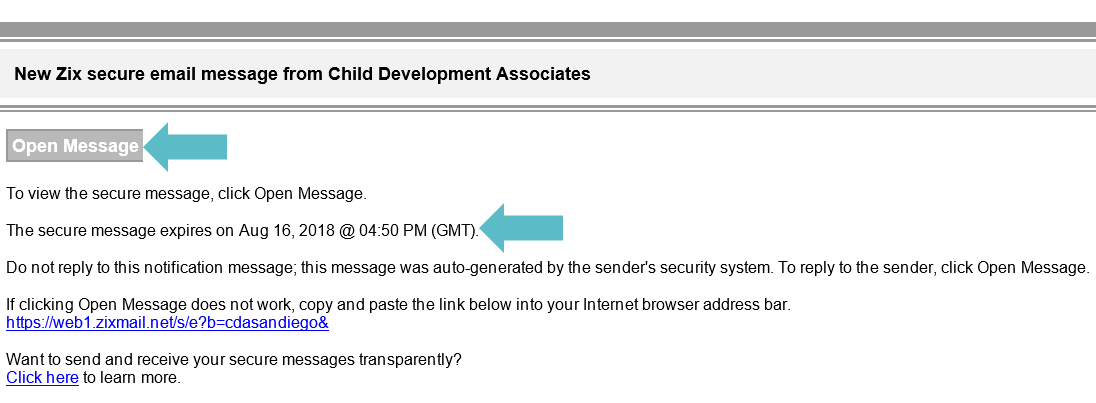
To create a password, follow the password rules below. It is important that you keep your login information handy. You will need it next time CDA sends you a secure email.
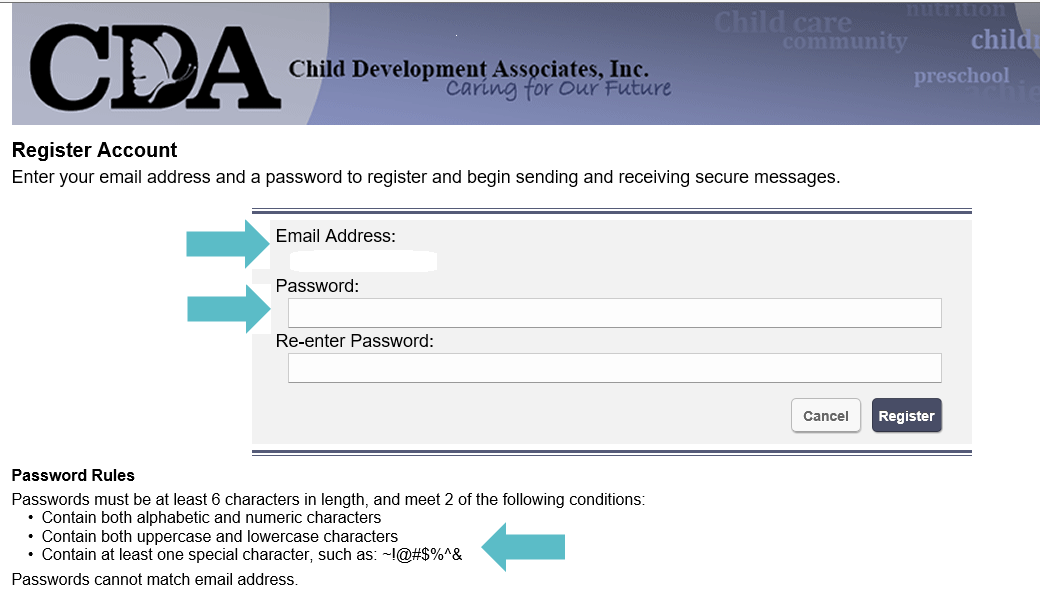
You will receive an account confirmation email. Click the “Activate” button to activate your account, then click “Continue” to sign in with your new account.

Click “Continue” to return to the Sign In page.
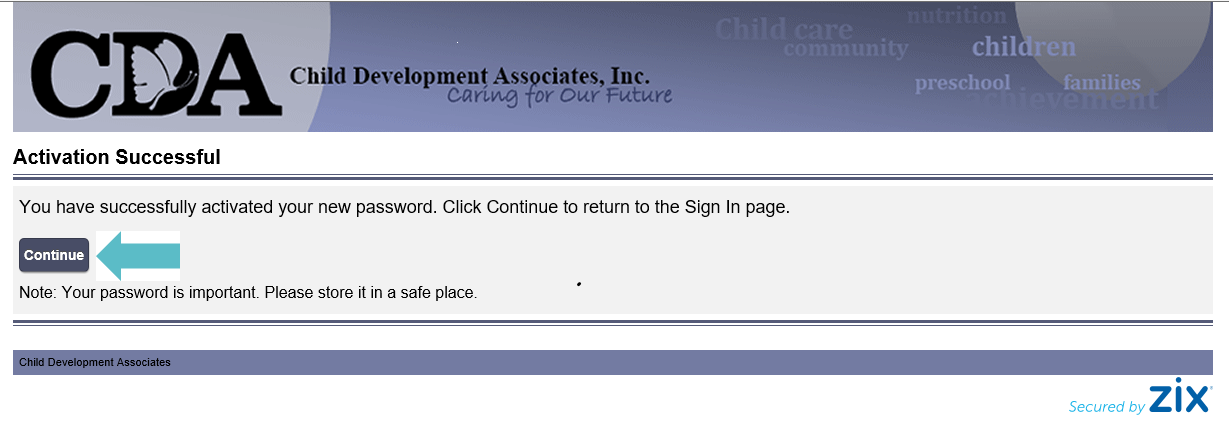
Log in to your account by entering your email address and password. Next time CDA sends you a secure email you will be directed to this page. If you forget your password, click on “Forgot your password?” to reset your old password and create a new one.
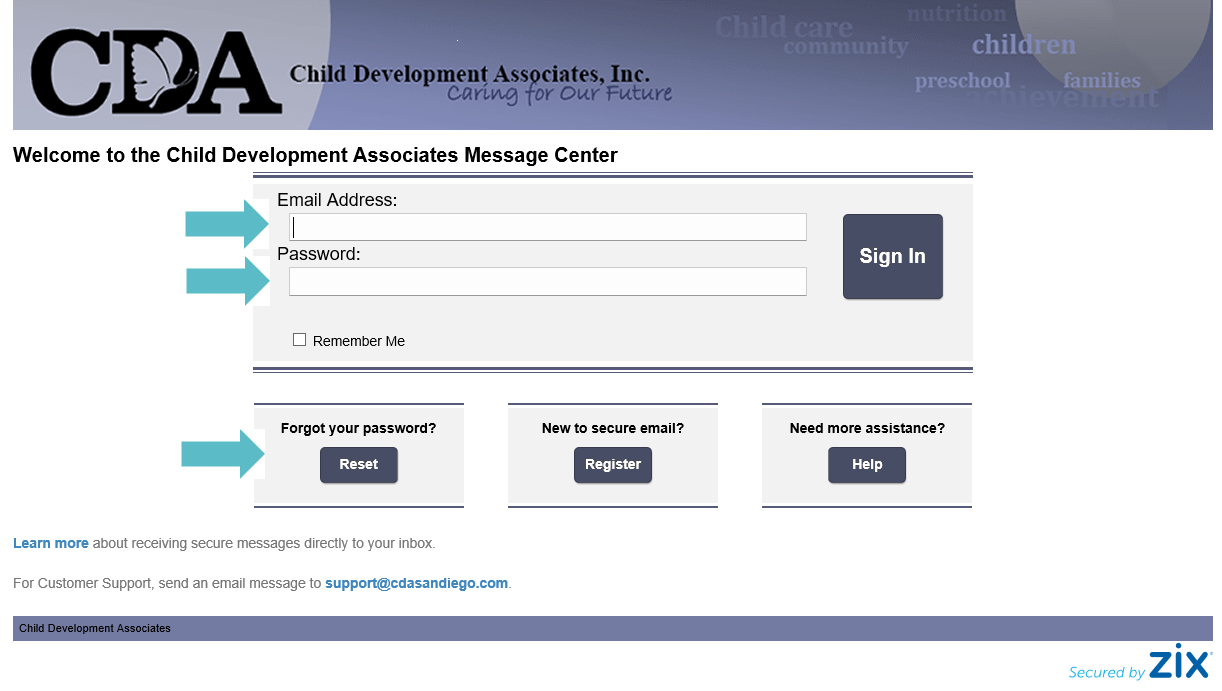
Use the folder below to view, create, or send secure emails:
- The “Inbox” folder is where you will find all the secure emails sent to you.
- The “Compose” folder is where you create and send a secure email.
- The “Sent Mail” folder is where all of your sent secure emails will be archived.
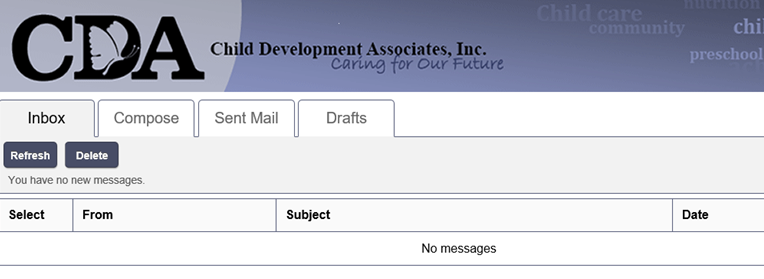
Remember, you can always Report a Change or send us a message by visiting our Contact Page. Our website, just like secure email, keeps your information secure. But, it is easier! No email accounts or passwords required!
Feel free to contact us if you have any questions at (619) 427-4411.